Do you want to install a WordPress theme? When we first install the WordPress Framework for our website, firstly, we have to choose a suitable theme for our website, which is best for Content on our website. WordPress CMS gives us a panel named Themes, this allows what content will appear in the frontend of the WordPress website.
If you are a beginner then this article is very useful for you. Do you want to install a WordPress theme the first time? you will get many free themes from the WordPress themes directory which you can install as your website requirement. By installing a WordPress theme you can easily create your blog or website.
Why install a new theme on WordPress?
However, you want to change your website look or add some extra content in the frontend of your WordPress website with a stunning look, you need to install a new WordPress theme.
After adding a new theme or changing the theme of your WordPress website and at any time Activate to apply the new theme to your website, for which we do not need to modify our content in the website.
In addition to the default, some Standard Themes are installed along with WordPress Installation, which we can see by clicking the Themes menu option of the Appearance Panel as shown in the following below section.
Some Standard Themes are installed along with WordPress Installation, there are many more Free Themes Exist in WordPress Repository, from which we can use any Premium or Free Theme as per our requirement or wish, where Premium Theme To get all the Functionalities we need to pay, while Free Themes can be used without any hassle, for which we do not need to pay any.
To download a new theme for your WordPress website, we can click on the “Add New” button, as shown above, as a result, we reach a new webpage according to the following picture. So let us know how to install a WordPress theme.
Install WordPress theme using Admin Panel
Step 1: First, you need to log in to your WordPress dashboard. If you are using wordpress.org then you easily install the theme in WordPress with self-hosted access. After logging in to your dashboard, you can go to the appearance > theme section.
Step 2: Now when you open the theme page, click on Add new button.
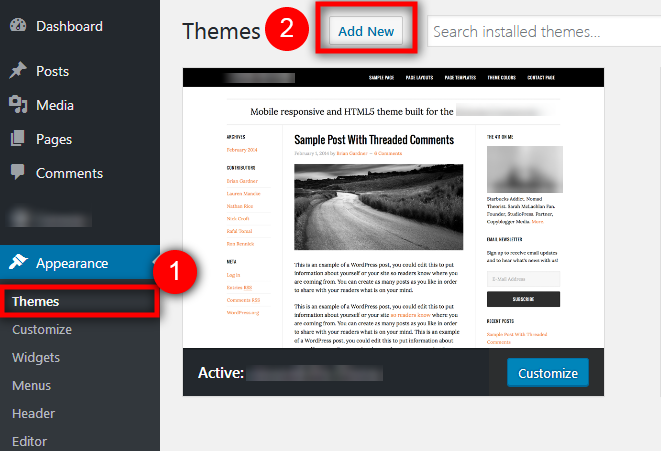
Step 3: After this, a new page will open the directory of the WordPress theme in front of you. Now you can find the type of theme you want here by clicking on the option filter in the Featured filter, you can search by color, layout, and category. Or you can select the theme by selecting a featured, popular, latest category.

In this section, the type of theme-related options like Color, Number of Columns, type of Layout, etc. After determining Conditions, Find Theme option. As a result, all the themes available as per our Specified Conditions, all show up in the form of a list.
For example, if we want to use Blue Color as our main color for our website, while we want to develop our website as a 3-Column Website.
Also, we want a responsive theme, so that in the present time Exist can also be displayed in various ways such as Mobile Phone, Smart Phones, Tablets, etc.
Also read: How To Install WordPress On Hostgator
You can also install the latest twenty seventeen theme which is provided by WordPress for blogging. Now you can click here on the install button. Then your theme will be installed and will give the message of a successfully installed theme. Now you can activate the theme by clicking on activate link here.
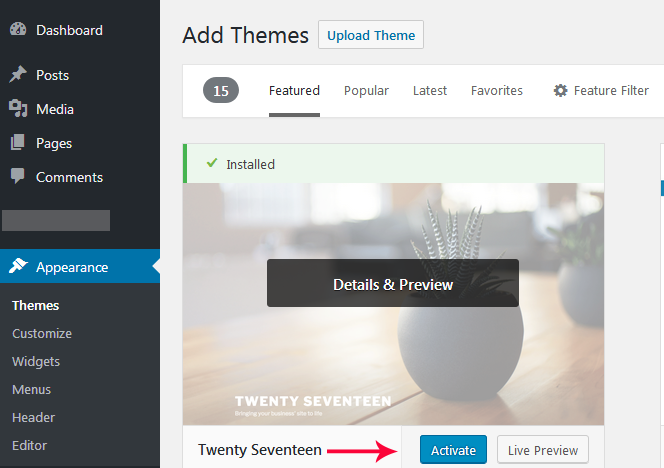
If you can search the Themes on the basis of Tags, Keywords or Authors as shown in the above picture or click on Upload, Featured, Newest, Recently Updated Hyperlink to any particular Theme from any of the different Themes Download, Which is the best Appropriate for our website.
Note: In WordPress Panel, we have two Buttons Display named “Activate” and “Live Preview” as we move the mouse pointer to the theme that we want to activate for our website.
By using which we can activate a specific theme, clicking on the “Live Preview” button, you can find out what kind of website will look like after activating the theme.
However, if we want to delete any particular theme, we will click on that particular theme as soon as we click on another screen as follows, where we also see a hyperlink named “Delete”. By clicking on this delete link we can also permanently delete our Current Theme.
Install WordPress theme using upload method
If you want to download and install a WordPress theme from another site, then upload and install it easily. Under the same Appearance panel, the second option named “Upload” also exists, which by clicking on we can upload the theme from our file directory.
The first way I have told you to install a theme is that only wordpress.org is the free theme but with the help of this method you can quickly install your pre-selected WordPress theme.
Step 1: Now you can download the theme from any site, then you need to log in to the WordPress dashboard.
Step 2: After that go to the appearance > theme option and you need to click on the add new button at the place.
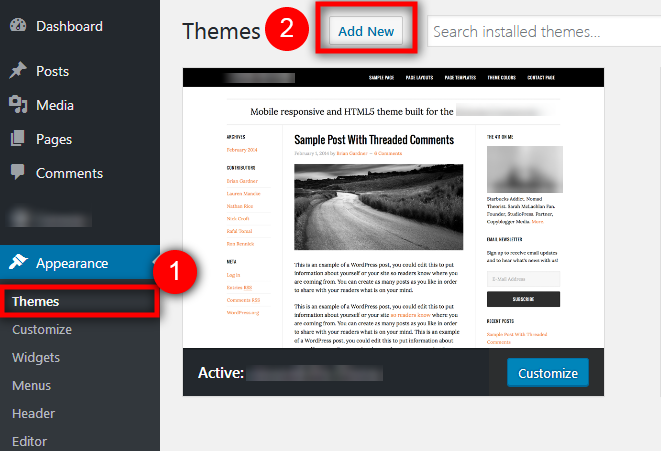
Step 3: Now click on the button of the upload theme, and select the zip file of the theme that has been downloaded.
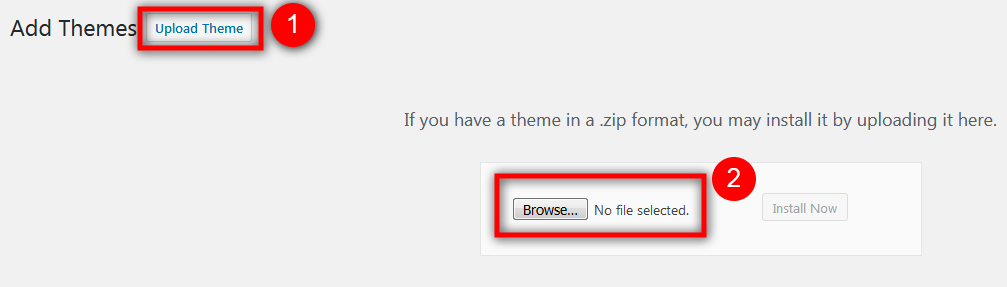
Step 4: After this step click on install now for the installed theme. Clicking activates button for activating the theme.
Install WordPress theme manually using FTP
You have one more option that allows you to upload the theme without having to log in directly to the WordPress dashboard. Go to your FTP (/ wp-content / themes /) and unzip the theme by uploading it, and then activate it by logging into the WordPress dashboard.
Important Note: This is also one of the ways to install a WordPress theme by direct upload from FTP but we do not recommend it to you because this is not the easy way. Especially the beginner will find it a bit difficult. This method can be used when you are not able to log in to the WordPress dashboard for some reason like WordPress password missing.
Hopefully, you have got some help in installing a WordPress theme on your website. You may also want to see Best Free WordPress Hosting Provider that is recommended by WordPress.
This page may contain affiliate links or links from our sponsors.