Do you want to create an email group in Gmail? Gmail is open-source e-mail assistance created by Google. For better accessibility, Gmail can access easily with the help of mobile apps for Android and iOS. Gmail allows the user for sending bulk emails at the same time. No need to send the same email separately to the user, in Gmail users create a group to send an email to a number of users easily. In this article, we will explain to you how to create an email group in Gmail.
Step by step guide how to create an email group in Gmail
If you are sending a bulk email through Gmail, without adding names one by one. You need to take some simple steps to create an email group in Gmail. Just follow the below guide for bulk email creation.
- First, Go to Google Gmail official website to add contacts to a group in Gmail.
- Click on left top Gmail button.
- Click on contacts in the drop-down menu and wait a moment you switch automatically to https://contacts.google.com/ website.
- Go to contacts and add it as your requirement.
- Add label icon after click on create label option.
- Add the name of the label and click OK button.
- Final Step, Go to Gmail and compose an email. After that choose label in the recipient.
Creating an email group in Gmail is the best option for sending a bulk email. This method is very easy and time-saving. Just follow some simple instructions as given below.
- Go to google official link for access your Gmail. Enter https://www.gmail.com/ in browser URL and after that you see a username password field option. Fill your Gmail login credential for access account.
Access Link: https://www.gmail.com/ - Click on left top Gmail button, just below the Google logo.

- Click on contacts in the drop-down menu and open a new tab with this link https://contacts.google.com/. This is a google contact official link for create contacts and labels.
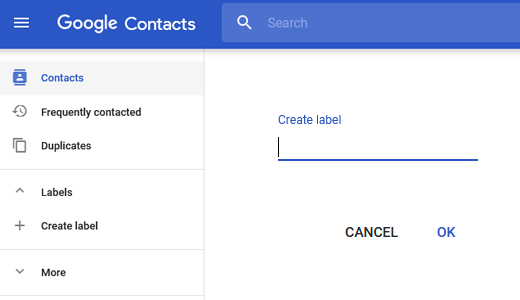
- Add number of contact as your requirement and Add label after click on create label option. One important think Assign Label to contact before compose mail.
- Final Step, Go to Gmail and compose an email. After that choose label in the Recipient.
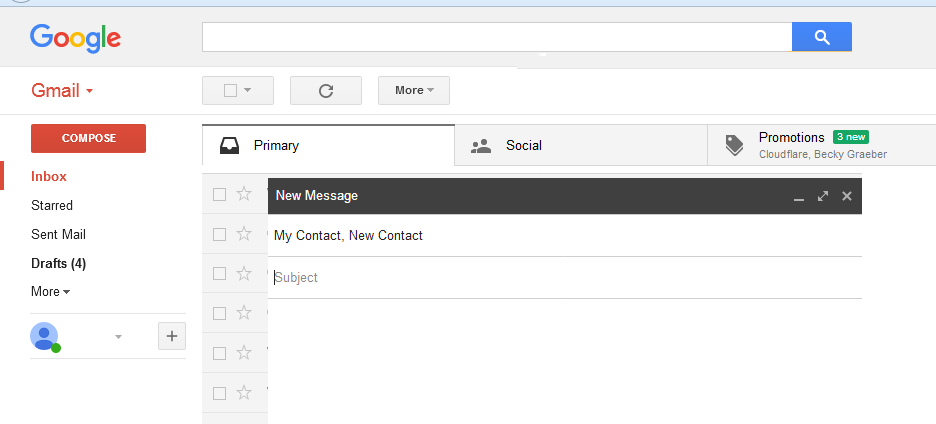
Note: Don’t do confused with Labels and Groups. After the update, Google with a new version group name is replaced with the label. Just Add a label icon after clicking on create label option instead of a group.
I hope this post helps you to learn about how to create an email group in Gmail. If you want to learn more about Tricks so, please constantly reach our website.
This page may contain affiliate links or links from our sponsors.