Google Alerts is a Google service in which you can get information about the new result on any topic. Different topics search millions of people every day on Google, but if you search on Google at a particular topic every day, you can take advantage of Google Alerts, you can get email alerts for any topic using Google Alerts. After alerts, they will continue to send you notifications via Inbox in your Gmail account. But the question is, how to set up Google Alerts and use it?
Why Use Google Alerts
Google is a search engine that every other person can use. It also needs everyone to read. However, there are few people who are familiar with Google’s other services and they know them. There are many new and old services that make common users unaware of, one of these is Google Alerts.
This service keeps you up to date with new categories. Whether it is political news or a report related to technology, you will find all the information. Not only this, because of this great service of Google, you can set up alerts about many important and specific keywords, so that Google will alert you when new results come to them.
If you want to get information first on any topic, you can get instant suggestions about any person or favorite topics with the help of Google Alert. In this article, we will explain how to set up Google Alerts.
Quick steps for Google news Alerts setup
- Go to Google Alerts link https://www.google.com/alerts.
- Gmail Login.
- Enter your search query and click here.
- You can quickly show the preview on the alert.
Step by step guide: How to setup Google Alerts
You can get Google Email alerts on any topic such as About a news, About a political party, Any sports or sportsman, Top topic, About any blog or website, Any new movie or movie star, TV serial, gadget, mobile phone, laptop, or operating system.
Step 1: Open google alerts and login with gmail
First of all, we type alerts.google.com in our browser. Now a number of links open and you will click on the first Google Alerts link.
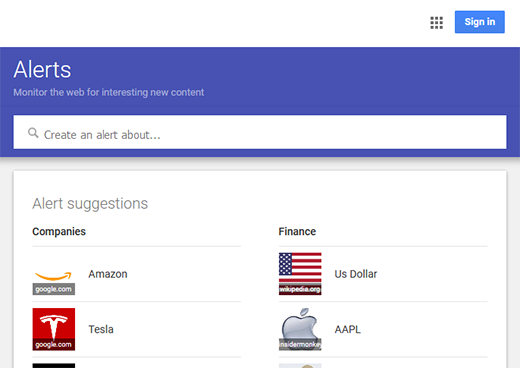
After that, a new page will open in which you click on the “Sign in” button in the Right Corner, in the Google Alert. And be careful of one thing, at the Gmail address you want these alerts. Login only through the same Gmail address. Now a new page will open.
Step 2: Search topic in google alerts you want to create
In which you can see that there you will see a bar appearing like the Search bar which includes Create an Alert About. Now you type the name of that topic in this bar. About which you want information. But one thing you have to pay special attention to. The code is written on any subject.
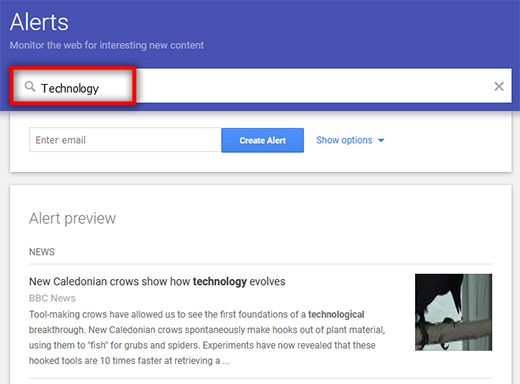
Something like this is written “Technology” Now he will only send us information of Technology results in our Gmail Inbox. Related to their name will not send you an Alert about any other topic.
And if you do not do this, do not write any alerts in the code. It will send you all the information related to that name in your Gmail Inbox.
Note: Google Alert can only be used by Gmail IDs.
Step 3: Setting Language, Region and time in Google News Alerts
Now click on the Show option below and a downward menu will open the drop-down menu. In which you have to do some setting. So let us now tell you step by step about every option of this menu.
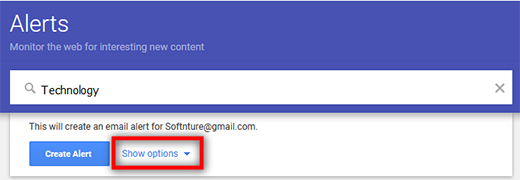
How Often: How often you can request to send your alerts to a week ago. In this option, he is telling you that time and how often you want these alerts.
- As it happens: As soon as a new update is sent to you immediately.
- At most once a day: As soon as a new update, send it to you after one day.
- At most once a Week: As a new update, send it to you after one week.
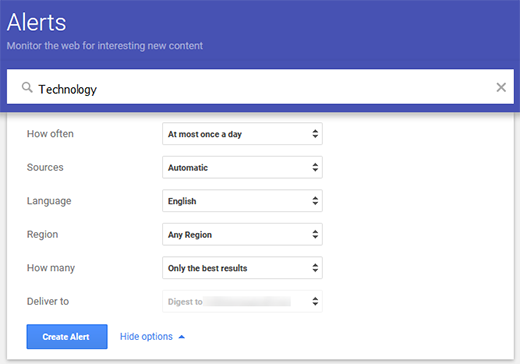
Sources: In this option, Sources tell us that you are not able to send mail on your blog, or you will not be able to send any news from the portal or your own automatic source.
Language: Select your language according to this option.
Region: If you want to select a country or any other alerts to the region, then you will be asked to enter any region. In this option, he is telling you to select your area. So you select your area.
How many: Google is telling you what type of results you want to see in this option.
Deliver to: According to this option, Google will send all the information of your alerts to your login Gmail address. That’s why you want this alert on the Id. Log in with Google Alert in the same ID.
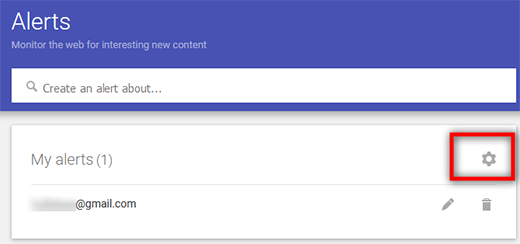
Delivery time: Set what time to send alert news to your email.
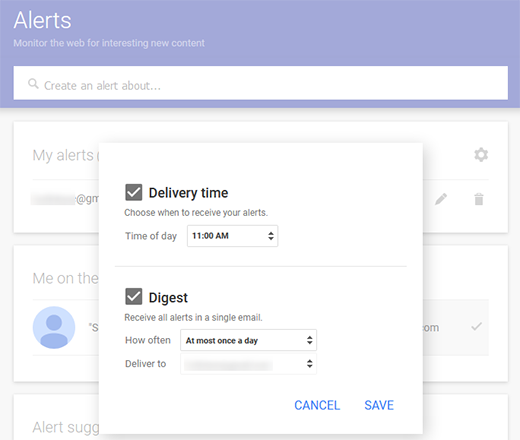
Step 4: Create Google Alert
Now click on the Create Alert button below. Now, these alerts have been prepared. Now you can apply alerts on this subject more. The topic in which you are interested.
we hope you like this post and if you have any questions related to this post, you can ask by commenting on the Comment box.
This page may contain affiliate links or links from our sponsors.